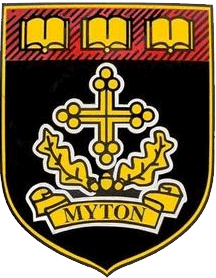Making a Light Flash
Task 1 -> Task 2 -> Task 3
|
To make the light flash on and off continuously you need to create a loop. Click on the Yellow hand icon on the toolbar then click on the Stop box. | |
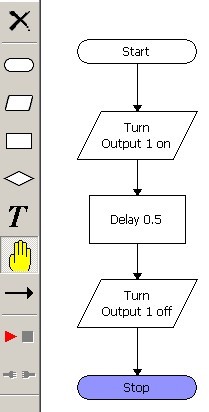 |
Begin by clicking on the Start box and clicking again on the white background. Then choose Start from the menu. |
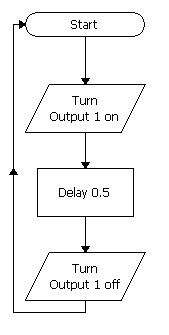 |
Now create an arrow from the Turn Output 1 off and run it upto the Start button. This is called a loop. Try running the program and see what it does. |
|
You should find that the light flashes on and off very quickly. This is because you need a second delay box within in the program. | |
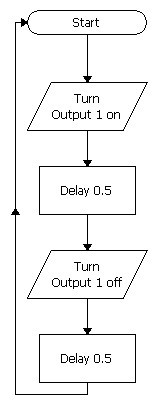 |
See if you can edit your program to add the second delay box. It should look like this. Try running the program and see if the flashing light looks any better? You may need to change the time of the delay. |
|
You will now annotate your flowchart. Annotation means to write labels on the chart explaining what the program does. Add a label by clicking on the T icon on the toolbar. Add the label Flashing Light Loop. | |
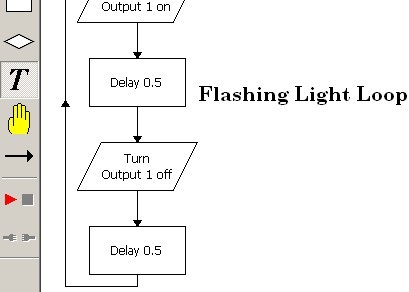 |
Also add your Name and Form on the sheet. Adding labels to a flowchart like this is called Annotation. |
|
Save this again! | |
|
Well done, go on to task 3 | |