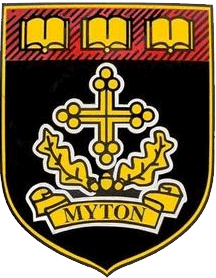Making a Light Flash
Task 1 -> Task 2 -> Task 3
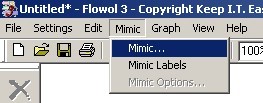 |
In Flowol click Mimic on the toolbar and open the Zebra Crossing mimic |
|
The Zebra crossing mimic has a single Output which is the lights for the bulbs. Click on Mimic on the menu bar again and Mimic Labels. On a Zebra Crossing these lights flash on and off to warn motorists to slow down or stop if someone is crossing. |
|
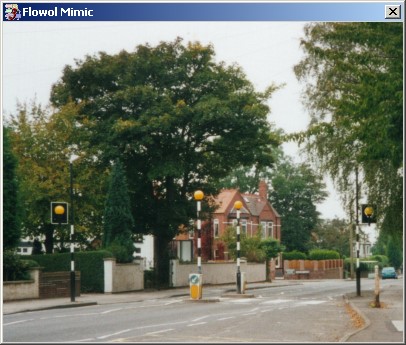
|
First, you will create a loop to make the lights flash on and off continuously (forever). Any program needs to have a Start box. |
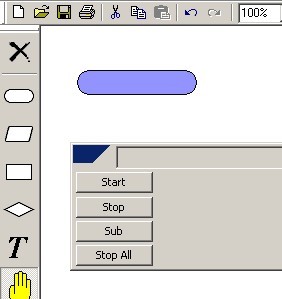 |
Begin by clicking on the Start box and clicking again on the white background. Then choose Start from the menu. |
|
To make a light flash you need to turn the light on, wait, then turn it off. |
|
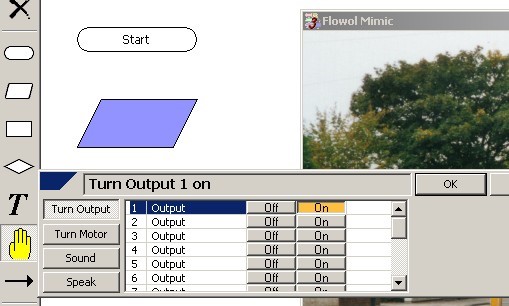 |
To do this in Flowol use the Output box. Click on the rhombus shape then click again on the sheet. Then choose the option to turn output 1 on as shown below. |
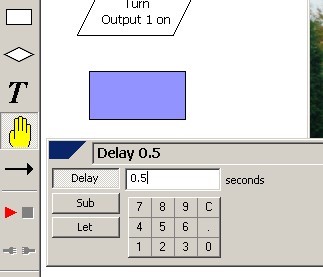 |
You now need to use a Delay button. Click on the rectangle shape and click on the sheet. Choose the Delay option and set the time limit to 0.5 seconds |
|
You now need to add a Turn Output 1 off box then a stop. | |
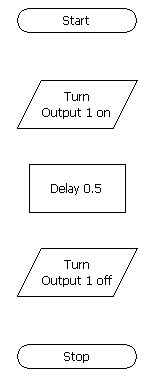 |
You now need to use a Delay button. Click on the rectangle shape and click on the sheet. Choose the Delay option and set the time limit to 0.5 seconds |
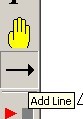 |
Click on the Add line button on the toolbar |
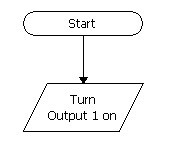 |
Then click once on the Start Box and once on the next box down. Link all the boxes together. Be very careful when you do this! |
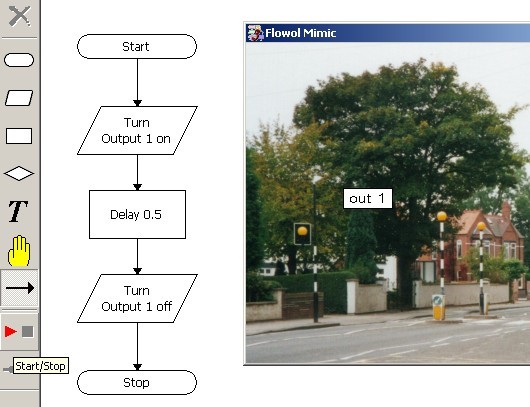 |
Now run the program by clicking on the Start/Stop button. |
|
Now Save this as Zebra Crossing in your Flowol folder | |
|
Next go to Task 2 | |